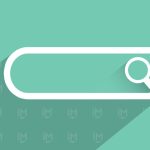How to Generate a QR Code: A Simple Guide
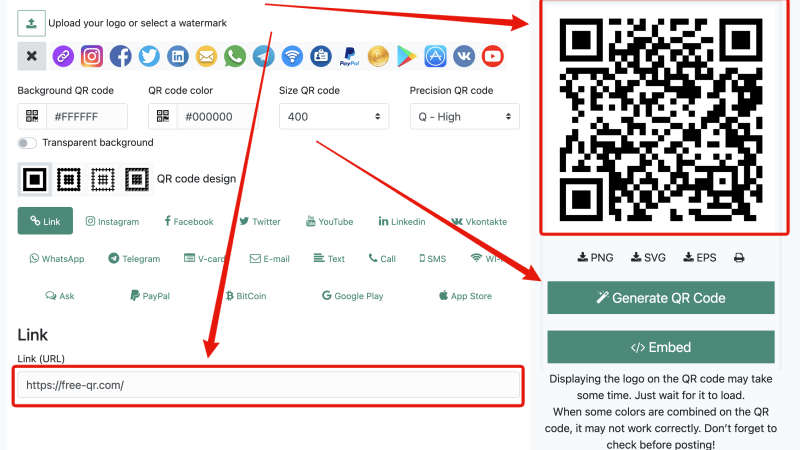
How do those small, square codes make accessing a website, viewing a menu, or connecting to Wi-Fi as simple as pointing your phone? QR codes have quickly become a practical tool for creating instant, contactless connections in various settings, from business promotions to personal projects. But if you think generating your QR code is complicated or requires technical expertise, think again! With the right tools and a few easy steps, anyone can create a custom QR code that fits their needs perfectly.
In this post, we’ll walk you through the essentials of QR code generation—from selecting the best type of code to customizing its look and ensuring it works seamlessly on any device. We’ll also share best practices and troubleshooting tips so your QR code always makes the right impression. Whether you’re looking to boost engagement for your business or add a modern touch to personal projects, creating a QR code is simpler than you might expect. Let’s dive in!
How to Make a QR Code for Any Link in Seconds
1. Go to the main page and enter the link
Select the “Link” option and paste the link you want to turn into a QR code

2. Upload your logo or select a watermark

3. Customize the design
You can set the background or QR code color, choose the size and quality (1), and customize the code’s form (2).

4. Generate and Download the QR Code
Click the “Generate QR Code” button, then download the QR code in a high-resolution format like PNG, EPS, or SVG, which is suitable for both digital and print use.

5. Test the QR Code
Before you share or print it, it’s crucial to test your QR code by scanning it with a smartphone. This step ensures it works correctly and takes users to the intended link, providing a smooth user experience.
The Benefits of Sharing Links via QR Codes
Seamless Engagement with QR Codes
Using QR codes to share links is a highly effective tool in advertising because it offers a direct, frictionless path to online content from almost any physical or digital touchpoint. QR codes simplify customer interactions by enabling one-step access to everything from websites and social profiles to promotions, product pages, and multimedia. They cut down on barriers, making engagement fast and seamless—a single scan removes the need for typing URLs, logging in, or following complex instructions. This effectiveness can give you confidence in your marketing strategies.
Flexibility and Insights for Businesses
One of the standout benefits is QR codes’ adaptability; they work equally well on product packaging, posters, store displays, or business cards. This flexibility makes QR codes relevant across industries, and since they’re easily trackable with dynamic code options, businesses gain actionable insights into customer behavior. Knowing where, when, and how often users scan can guide strategies and increase engagement. Additionally, QR codes can be branded, allowing businesses to customize colors, shapes, and even logos, making them functional and visually integrated with a brand’s image.
Finally, QR codes are cost-effective. They reduce the need for printed information by linking to dynamic online content that can be easily updated without reprinting materials. They add a modern, tech-savvy touch that resonates with today’s mobile-first audience, making them invaluable for businesses looking to blend physical and digital marketing.
Design Secrets to Attract More QR Code Scans
High Contrast for Easy Scanning
A QR code’s readability hinges on its contrast. Choosing a high-contrast combination, like a dark code on a light background, significantly improves scanning reliability. Avoid placing the code over visually complex or colorful backgrounds, as they make it harder for cameras to focus on the QR code itself. This design choice can distinguish between a quick scan and a frustrated user moving on.
Clear Call to Action
A clear call to action (CTA) near the QR code, like “Scan to Discover More” or “Unlock Special Content”, provides users with a reason to scan and sets their expectations. This simple addition can make the QR code more engaging by telling users exactly what they’ll gain from interacting with it. A strong CTA helps move users from casual interest to active engagement, making it more likely that they’ll scan.
Brand-Aligned Customization
Customizing the QR code with brand colors or a logo can make it stand out and feel more cohesive within your marketing materials. Just keep the customization subtle—maintaining a scannable code is crucial, so avoid altering the actual code’s layout. By aligning the QR code’s look with your brand identity, you create an attractive visual element that encourages interaction without sacrificing functionality.
Strategic Placement and Size
Positioning and sizing are essential to encourage scans. Ensure the QR code is big enough to be easily scannable from a reasonable distance but not so large that it overshadows other content. For print materials, place the code at eye level or in highly visible areas on products, posters, or displays. Users who quickly notice and reach the code are more likely to scan.
These tips contribute to designing a QR code that works well, attracts attention, and invites engagement. Together, they help create a user-friendly and brand-consistent QR code that turns curiosity into action.
What to Check Before Printing Your QR Code
| Step | Check | Details |
|---|---|---|
| 1. Test for Scannability | Ensure the QR code scans accurately across multiple devices and apps | Scan the code with different smartphones and QR scanning apps to verify that it links to the correct destination easily. |
| 2. Confirm Destination Link | Double-check that the QR code directs users to the intended page or content | Verify the link content is live, relevant, and mobile-friendly, ensuring a smooth user experience after scanning. |
| 3. Verify Contrast and Clarity | Use high contrast between the QR code and background, ideally dark on light | High contrast improves readability, while using a simple, uncluttered background ensures the code remains clear and legible. |
| 4. Check Image Resolution | Print the QR code in high resolution for clear reproduction, especially for larger prints | Low resolution can distort the QR code when printed, so ensure the image quality is suitable for the chosen display size. |
| 5. Position and Size Appropriately | Ensure the QR code is large enough to be scanned but not too dominant on the material | Position it in an accessible, visible spot (like eye-level on a poster or a flat product surface), away from folds or curves. |
| 6. Add a Clear Call to Action (CTA) | Include a CTA that tells users what to expect, such as “Scan for More Info” | A CTA gives users a reason to engage with the QR code, clarifying its purpose and boosting scan rates. |
| 7. Finalize Branding and Design | If adding logos or colors, confirm they do not disrupt scannability | Subtle customization can enhance branding, but avoid altering key code elements to ensure reliable scanning. |
| 8. Do a Print Test | Print a small test version to see how the QR code looks and performs in its intended environment | Testing on the actual material (paper, packaging, etc.) helps confirm that the code is both visually appealing and functional. |
Conclusion
Creating a QR code is a handy way to streamline access to digital content, connect with audiences, and simplify interactions, all in just a few steps. This tutorial gave you the tools to confidently create your QR codes for business, personal projects, or sharing essential information. Each step — selecting the right type, designing, and testing — was carefully chosen to help you make a QR code that works perfectly and looks great.
If this guide helped you consider sharing it with others who might find it useful too. QR codes are only becoming more valuable, so let’s spread the word on how to create them effectively!
FAQ
Can I create QR codes in Canva?
Yes, Canva has a built-in QR code generator! You can find it by selecting “Apps” in the left sidebar and selecting “QR Code”. Enter your link, and Canva will generate a QR code that you can incorporate directly into your designs.
Can I create QR codes for free?
Absolutely! Free-QR.com is completely free right now.
Can I create QR codes in Excel?
Yes, you can create QR codes in Excel using third-party add-ins. Go to “Insert” > “Get Add-ins”, then search for a QR code add-in. Once installed, the add-in allows you to generate QR codes based on cell data, which can be useful for creating data-driven QR codes.
Can I create a QR code for a Google Form?
Yes! Simply copy the link to your Google Form and use a QR code generator to turn it into a QR code. This is especially helpful if you want to make it easy for people to access your form via a quick scan.
Can I create a QR code in Illustrator?
You can create QR codes in Adobe Illustrator using the “Object” menu. Go to “Object” > “Create QR Code” > “Generate QR Code”. This allows you to create a vector QR code that you can fully customize in Illustrator, which is great for brand-aligned designs.
Can I create a QR code for an Amazon Wish List?
Yes, you can create a QR code for your Amazon Wish List by copying the link to your list and pasting it into any QR code generator. This makes it easy for friends and family to scan and view your wishlist directly.
Can I generate a QR code for my bank account?
Many banking apps allow you to create transaction QR codes, like accepting payments or sharing account details. However, this feature depends on the bank and its app capabilities. Alternatively, you can use our QR code generator if your bank provides a link for direct payment.
How do I create QR codes in Word?
In Microsoft Word, you can create QR codes by using an add-in. Go to “Insert” > “Get Add-ins” and search for a QR code generator add-in. Once installed, you can generate QR codes based on your text or URLs directly within your Word document.